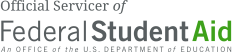Note: Servicing Platform Transfer
All accounts have now been moved to the new platform. You should have received an email or paper letter notification from Edfinancial, and you can now create your new online account at Edfinancial.StudentAid.gov/MyAccount. You will need your social security number and will be asked to confirm demographic information that we have on file for you. Once you log in you will be able to view your new account number under your “Profile” tab.
Your Online Account is where you can find your student loan details, personalized information and resources at any time of the day.
Auto Pay allows you to make your student loan payments by automatically deducting them each month from a checking or savings account that you designate. The payments will be effective for your due date and this payment option allows you to conveniently make timely payments without having to mail in payments each month.
Advantages
Auto Pay is a convenient way to make your payments automatically each month. Your student loan payments will be made in a timely manner, and you won’t have to worry about mailing in a check each month or logging into your online account to make the payments yourself. While your account is in active repayment and enrolled in Auto Pay, you will receive an interest rate reduction of 0.25%*.
*NOTE: The 0.25% reduction is ONLY effective for periods of repayment; you will not receive the interest rate reduction and your payments will not be drafted during in-school, grace, deferment or forbearance periods.
To register for Auto Pay, access your online account. You may need to create an account if you have not already done so. In the left navigation, select “Auto Pay”. By default, Auto Pay will be set to pay the minimum payment on each of your loans. If you would like to increase the amount that is paid on specific loans in order to pay them off quicker, you can easily configure this during the Auto Pay enrollment process.
Eligibility
Can I register for Auto Pay if…
| …my account is past due? | Yes | See “Can I register for Auto Pay if my account is past due?” in the FAQ section below. |
|---|---|---|
| …my loan is paid ahead? | Yes | Your payment will continue to be debited every month on your due date. If you do not wish to make payments while paid ahead, you will need to cancel Auto Pay. |
| …my loan is in deferment or forbearance? | No | Auto Pay payments cannot be made while your loan is in deferment or forbearance. You may, however, make manual payments at any time online, through the mail, or over the phone. |
| …my account is in grace status or in-school status? | Yes | You can register for Auto Pay if you are within 180 days of the end of the grace or in-school deferment status. |
Frequently Asked Questions
We will notify you by mail or by email of the date on which Auto Pay will begin drafting. The date depends on your current monthly due date and the date you sign up for Auto Pay. Your loan may be placed on a forbearance until your first payment is scheduled to draft. Note that your payment will only be drafted if your account is in repayment and will not draft if your account is in a deferred status.
Yes. In most situations, we will place a General/Hardship Forbearance on your account to bring it current prior to the first Auto Pay debit. You will not be eligible for a General/Hardship Forbearance if you have exhausted the maximum of 36 months of forbearance time. We will notify you when your account has been set up for Auto Pay or if your account did not qualify. Note that your payment will only be drafted if your account is in repayment and will not draft if your account is in a deferred status. Please continue to make your payments, either online, by mail, or by phone, until payments begin drafting automatically.
Yes. If you would like to pay more, simply enter the additional amount to be debited for whichever loan you want to pay down quicker when you enroll in Auto Pay in your online account.
Even if your account billing directions (located under your Account Profile) are set to advance your due date, and you pay an additional amount on Auto Pay, your payment will still continue to draft from your bank account each month.
NOTE: You may only set up Auto Pay to pay more than a loan’s minimum monthly payment if the loan is not currently on an Income-Driven Repayment (IDR) plan. If you are on an IDR plan, you can still pay more by making a manual payment at any time.
You can cancel or make changes to Auto Pay at any time by logging into your online account.
To cancel Auto Pay, go to your Account Profile. Under the Bank section, you will see the option to “Cancel Auto Pay”. In order to prevent Auto Pay from drafting after its been cancelled, be sure to cancel Auto Pay more than 3 business days before your payment due date.
To make changes to Auto Pay, click on Auto Pay in the left navigation and update your Auto Pay enrollment. Keep in mind that any changes should be done at least 5 business days before the next payment is scheduled, otherwise the changes will not take effect until the following scheduled payment.
NOTE: You may not change Auto Pay to pay less than a loan’s minimum monthly payment amount, and you may only change Auto Pay to pay more than a loan’s minimum monthly payment if the loan is not currently on an Income-Driven Repayment (IDR) plan. If you are on an IDR plan, you can still pay more by making a manual payment at any time.
Your payments are generally drafted on your due date but if that date falls on a weekend or holiday, the payment will be deducted the next business day.
We will attempt to draft the payment and your bank may reject the request due to insufficient funds. You will then need to manually make that payment to keep your account current. Multiple occurrences of insufficient funds may result in the termination of your Auto Pay agreement and loss of an interest reduction incentive.
All payments are applied to any fees* due first, then to interest, then principal unless your current repayment plan is Income-Based Repayment (IBR) or Pay As You Earn (PAYE). During IBR and PAYE, your payments would first be applied to interest, then to fees, then to principal. If you send in a payment greater than the minimum amount due, the additional amount will be applied to your principal balance on your loan after all outstanding fees and interest is satisfied on the loan. If you have multiple loans, the payment will be applied according to each loan’s monthly installment amount.
*The U.S. Department of Education does not assess fees for late payment on federally owned loans.
As long as you are meeting your minimum monthly payment requirements, you can choose to pay more on designated loans during the Auto Pay enrollment process.
Yes. You can make one-time payments at any time online, through the mail, or over the phone.
NOTE: Even if your billing preferences are configured to advance your due date, if you are enrolled in Auto Pay, your payment will still continue to draft from your bank account.
An adjustment may have been made on your account since last month’s payment was drafted. For example, a loan may have been paid in full or if you are on the Graduated Repayment plan, your minimum monthly payment may have increased because your loan is on a new payment tier.
If your account was past due at the time you requested Auto Pay, and it was not brought current with a forbearance, you may need to make a manual payment to bring your account current. Your bank may also reject a payment for non-sufficient funds or for an invalid account number which may cause your account to become past due. Any past due amount will not be drafted automatically and will need to be made manually either online, by mail, or by phone.
You can edit your bank account information for Auto Pay by clicking Auto Pay in the left navigation, updating the bank information in the top left and submitting your updated Auto Pay enrollment. Keep in mind that any changes should be done more than 5 days before the next payment is scheduled, otherwise the changes will not take effect until the following scheduled payment.